Part 1
A guide to the best video call quality.
No fluffy intro. You want your video to look super polished.
Here's how you do that:
Note: Some of the links in this post are affiliate links. This means I'll get a small kick-back from the seller if you purchase an items through that link. This doesn't increase the cost to you.
What you need
1.
2.
3.
4.
The camera
You can use almost any modern camera. If you've already got one laying around then that's great! You just need to ensure it has a clean HDMI output.
What's a "clean" HDMI output?
Here's what I'd recommend:
I've stuck with Sony here so that all links are compatible. Also… that's what I use and their stuff is great.

Sony A7iii
Buy now ->

Sony α6400
Buy now ->
The lens
Often your camera come with a lens. This is typically a 18-55mm or a 24-70mm with a variable aperture. This is a great all-purpose lens and should be what you start out with until you find the focal length that works for your shot.
Want that super smooth blurry background?
Other bits you'll need
The Elgato CamLink 4K is the magic box that makes all of this work taking the HDMI output from your camera and turning into a video source for your computer.
The stand is just a nice stick to get your camera at the right height.
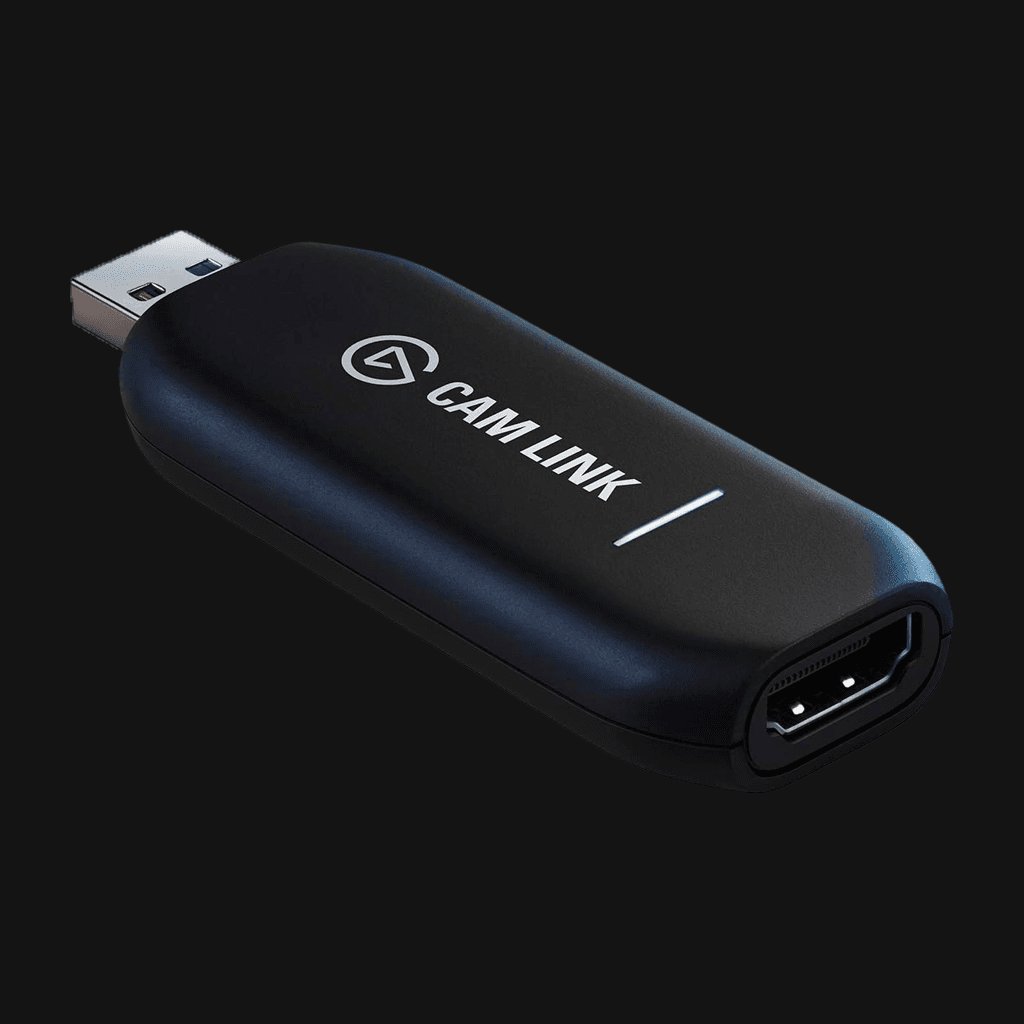
Elgato CamLink 4K
Buy now ->

Camera stand
Buy now ->
And some stuff you might like
Unlike the above, you wont need any of these but they might make your life a little easier.
A dummy battery. This will allow you to leave your camera on all day without worrying about it running flat or causing harm to the real battery by being charged continuously.

Dummy battery
Buy now ->
A tripod head to attach to the top or your camera stand will allow you to adjust the angle of your shot where the stand will only hold the camera in one position.

Tripod head
Buy now ->
Turning that fancy camera into a video source
Camera settings
There's a ton of settings you can tweak to get things working "just right". but for most people the settings below are a good starting point.
Americas
Rest of world
Mode
Video
Resolution
4K
FPS
30
Shutter speed
1 / 60
Aperture
f/2.8
ISO
AUTO
Why are the Americas and rest of world different?
Wanna dig into the nerdy details a little more?
Resolution
Picture profile
Frame rate
Shutter speed
Aperture
ISO
Any questions?
Reach out to me on Twitter.